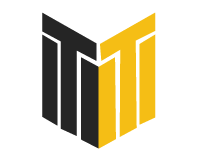In the fast-moving digital era, website speed can make or break your online success. A slow-loading website not only frustrates visitors but also hurts your SEO rankings, user engagement, and conversion rates. According to Google, a website that takes longer than 3 seconds to load loses 53% of its mobile visitors.
If you’re serious about growing your online business, website speed optimization should be at the top of your SEO checklist. In this guide, we’ll walk you through a step-by-step process to make your site faster, user-friendly, and search-engine optimized.
1. Why Website Speed Matters for SEO
Before diving into the steps, let’s understand why speed is such a big deal:
-
Google’s Core Web Vitals: Page speed is a ranking factor in Google’s algorithm.
-
User Experience (UX): Faster sites reduce bounce rates and increase engagement.
-
Conversions & Revenue: Amazon once reported that every 100ms of latency cost them 1% in sales.
-
Mobile-First Indexing: With most searches on mobile, speed is crucial for mobile SEO.
In short, a fast website improves both visibility and profitability.
2. Step 1: Test Your Current Website Speed
Before optimizing, you need a baseline. Use tools like:
-
Google PageSpeed Insights – Free tool to analyze speed and Core Web Vitals.
-
GTmetrix – Offers detailed insights on loading speed, waterfall charts, and suggestions.
-
Pingdom Tools – Great for checking performance across different regions.
👉 Action: Run your website through at least two tools, note down key metrics like Largest Contentful Paint (LCP), First Input Delay (FID), and Cumulative Layout Shift (CLS).
3. Step 2: Choose a Fast & Reliable Hosting Provider
Your hosting provider is the backbone of your site speed. A cheap shared hosting plan can slow down performance significantly.
Best Practices for Hosting:
-
Opt for Managed WordPress Hosting or a dedicated server.
-
Use cloud hosting providers like AWS, Google Cloud, or DigitalOcean.
-
Check server response times (aim for <200ms).
👉 Action: Upgrade hosting if your site frequently suffers from downtime or sluggish response times.
4. Step 3: Optimize Your Website’s Code & Structure
Poor coding practices lead to bloated pages.
-
Minify CSS, JavaScript, and HTML – Remove unnecessary spaces, comments, and characters.
-
Combine CSS and JS files – Reduce the number of HTTP requests.
-
Use Asynchronous Loading – Ensure scripts load without blocking other content.
👉 Tools to Use: Autoptimize (WordPress), UglifyJS, or Gulp for automated code optimization.
5. Step 4: Optimize Images Without Losing Quality
Images often account for 50–70% of page size.
-
Use next-gen formats like WebP or AVIF.
-
Compress images with tools like TinyPNG, ShortPixel, or Imagify.
-
Implement lazy loading so images load only when visible.
-
Resize images according to display size (no need for a 2000px image on a 200px space).
👉 Action: Run an image audit and convert large files into WebP.
6. Step 5: Leverage Browser Caching
Browser caching stores static files (like CSS, JS, and images) on users’ devices, so they don’t have to reload them every visit.
-
Set caching rules via .htaccess or server configuration.
-
Use plugins like W3 Total Cache or WP Rocket (WordPress).
👉 Action: Enable caching for at least 30 days on static files.
7. Step 6: Implement a Content Delivery Network (CDN)
A CDN distributes your content across multiple global servers, reducing latency.
Popular CDN providers:
-
Cloudflare (free + premium plans).
-
Akamai.
-
KeyCDN.
👉 Action: Set up a CDN to serve content faster for international users.
8. Step 7: Optimize Your Database
For CMS sites like WordPress, the database can get cluttered with revisions, drafts, and spam.
-
Regularly clean database tables.
-
Use plugins like WP-Optimize or Advanced Database Cleaner.
-
Limit post revisions in WordPress (e.g., to 5).
👉 Action: Schedule monthly database optimization.
9. Step 8: Reduce Redirects
Every redirect adds extra HTTP requests and slows down loading.
-
Avoid redirect chains (e.g., A → B → C).
-
Fix broken links and update them directly.
-
Use tools like Screaming Frog SEO Spider to identify unnecessary redirects.
👉 Action: Audit your redirects and eliminate chains.
10. Step 9: Enable Gzip or Brotli Compression
Compression reduces file sizes before they are sent to browsers.
-
Gzip works on most servers.
-
Brotli offers better compression ratios and is supported by many modern browsers.
👉 Action: Ask your hosting provider to enable compression or configure it via .htaccess.
11. Step 10: Monitor Performance Regularly
Optimization is not a one-time task. Your site speed may degrade with new plugins, content, or design changes.
-
Monitor with Google Search Console’s Core Web Vitals report.
-
Use UptimeRobot to check availability and speed.
-
Re-run speed tests after updates.
👉 Action: Schedule monthly speed checks and fix issues proactively.
12. Bonus: Advanced Optimization Techniques
For those who want to go the extra mile:
-
Use a lightweight theme/framework (avoid bloated themes).
-
Implement AMP (Accelerated Mobile Pages) for faster mobile experiences.
-
Preload critical resources like fonts and CSS.
-
Defer non-essential JavaScript to load after the main content.
Final Thoughts
Website speed is not just a technical issue—it’s an SEO, UX, and revenue issue. A slow site means fewer visitors, lower rankings, and lost sales. By following this step-by-step speed optimization guide, you can ensure your website loads fast, ranks high, and delivers an excellent user experience.
Remember: Google rewards speed, and so do your users. Invest in speed optimization today, and watch your SEO and conversions improve tomorrow.